cachéQuality plugin Setup
1. Get cachéQuality plugin
1.1 Get the latest cachéQuality plugin from here to %SONARQUBE_HOME%\extensions\plugins folder.
2. Update sonar properties
2.1 Add cachéQuality properties to sonar.properties file.
#--------------------------------------------------------------------------------------------------
# CACHEQUALITY
# The following properties MUST be set in order to get the plugin cachéQuality to work.
# Remote license validator
cacheQuality.license.serverUrl=https://www.cachequality.com/api/v1/license
# Local path writable by the Sonar executor to allow manage license info
cacheQuality.license.cache=
3. Generate your SonarQube ID
3.1 Login to your SonarQube installation. If it is the first time you login, remember the default user is 'admin' and the default password is 'admin'. For security reasons, ensure to change the default credentials.
3.2 Go to Settings > Configuration > General Settings > Licenses.
3.3 Fill Organisation and Fixed IP Address fields.
3.4 Click on Generate ID.
If you change your server IP you will need to generate a new ID. SonarQube ID is associated with a fixed IP.
4. Request your cachéQuality license
4.1 Send an email with the following information to info@cachequality.com:
Organization:
SonarQube ID:
Environment: dev / test / production
4.2 We will generate a license before 24 hours and will notify you by email. No more action is required in your side to get the license working.
1. Get cachéQuality plugin
1.1 Get the latest cachéQuality plugin.
$ sudo wget --content-disposition https://www.cachequality.com/downloads/cachequality/latest -P /opt/sonarqube/sonar/extensions/plugins
$ sudo chown sonar:sonar /opt/sonarqube/sonar/extensions/plugins/*
2. Update sonar properties
2.1 Add cachéQuality properties to sonar.properties file.
#--------------------------------------------------------------------------------------------------
# CACHEQUALITY
# The following properties MUST be set in order to get the plugin cachéQuality to work.
# Remote license validator
cacheQuality.license.serverUrl=https://www.cachequality.com/api/v1/license
# Local path writable by the Sonar executor to allow manage license info
cacheQuality.license.cache=
3. Generate your SonarQube ID
3.1 Login to your SonarQube installation. If it is the first time you login, remember the default user is 'admin' and the default password is 'admin'. For security reasons, ensure to change the default credentials.
3.2 Go to Settings > Configuration > General Settings > Licenses.
3.3 Fill Organisation and Fixed IP Address fields.
3.4 Click on Generate ID.
If you change your server IP you will need to generate a new ID. SonarQube ID is associated with a fixed IP.
4. Request your cachéQuality license
4.1 Send an email with the following information to info@cachequality.com:
Organization:
SonarQube ID:
Environment: dev / test / production
4.2 We will generate a license before 24 hours and will notify you by email. No more action is required in your side to get the license working.