cachéQuality plugin Setup
1. Get cachéQuality plugin
1.1 Get the latest cachéQuality plugin from here to %SONARQUBE_HOME%\extensions\plugins folder.
1.2 Disable the PHP plugin, which is named in format sonar-php-plugin-v.jar, adding a DISABLED extension or removing it. On SonarQube Enterprise edition there is an additional PHP plugin for PHP security checks that must be also disabled.
PHP plugin must be disabled to avoid the collision parsing .cls files
2. Update sonar properties
2.1 Add cachéQuality properties to sonar.properties file.
#--------------------------------------------------------------------------------------------------
# ObjectScriptQuality
# The following properties MUST be set in order to get the plugin objectscriptQuality to work.
# Remote license validator
objectScriptQuality.license.serverUrl=https://www.objectscriptquality.com/api/v1/license
# Local path writable by the Sonar executor to allow manage license info
objectScriptQuality.license.cache=
3. Generate your SonarQube ID on SonarQube 5.x / 6.1 / 6.2
3.1 Login to your SonarQube installation. If it is the first time you login, remember the default user is 'admin' and the default password is 'admin'. For security reasons, ensure to change the default credentials.
3.2 Go to Administration > System > Sytem Info > SonarQube > Server ID.

If you change your server IP a new ID will be generated. SonarQube ID is associated with a fixed IP.
4. Generate your SonarQube ID on SonarQube 6.3 or greater
4.1 Login to your SonarQube installation. If it is the first time you login, remember the default user is 'admin' and the default password is 'admin'. For security reasons, ensure to change the default credentials.
4.2 Go to Administration > System > Sytem Info > System > Server ID.
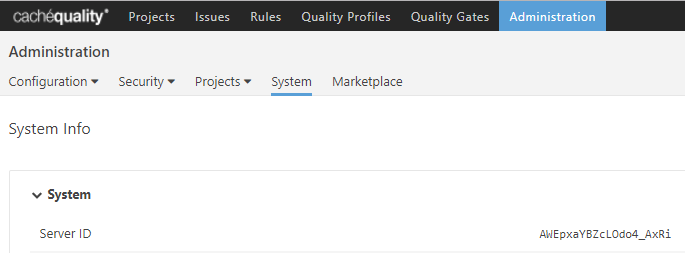
If you change your server IP a new ID will be generated. SonarQube ID is associated with a fixed IP.
5. Request your cachéQuality license
5.1 Send an email with the following information to info@objectscriptquality.com:
Organization:
SonarQube ID:
Environment: evalutaion / production
5.2 We will generate a license before 24 hours and will notify you by email. No more action is required in your side to get the license working.
6. Restart
6.1 Restart sonar service to apply changes.
1. Get cachéQuality plugin
1.1 Get the latest cachéQuality plugin.
$ sudo wget --content-disposition https://www.objectscriptquality.com/downloads/objectscriptquality/latest -P /opt/sonarqube/sonar/extensions/plugins
$ sudo chown sonar:sonar /opt/sonarqube/sonar/extensions/plugins/*
1.2 Disable the PHP plugin. On SonarQube Enterprise edition there is an additional PHP plugin for PHP security checks that must be also disabled.
$ sudo mv sonar-php-plugin-3.2.0.4868.jar sonar-php-plugin-3.2.0.4868.jar.DISABLED $ sudo mv sonar-security-php-frontend-plugin-8.3.0.1825.jar sonar-security-php-frontend-plugin-8.3.0.1825.jar.DISABLED
PHP plugin must be disabled to avoid the collision parsing .cls files
2. Update sonar properties
2.1 Add cachéQuality properties to sonar.properties file.
#--------------------------------------------------------------------------------------------------
# ObjectScriptQuality
# The following properties MUST be set in order to get the plugin objectscriptQuality to work.
# Remote license validator
objectScriptQuality.license.serverUrl=https://www.objectscriptquality.com/api/v1/license
# Local path writable by the Sonar executor to allow manage license info
objectScriptQuality.license.cache=
3. Generate your SonarQube ID on SonarQube 5.x / 6.1 / 6.2
3.1 Login to your SonarQube installation. If it is the first time you login, remember the default user is 'admin' and the default password is 'admin'. For security reasons, ensure to change the default credentials.
3.2 Go to Administration > System > Sytem Info > SonarQube > Server ID.

If you change your server IP a new ID will be generated. SonarQube ID is associated with a fixed IP.
4. Generate your SonarQube ID on SonarQube 6.3 or greater
4.1 Login to your SonarQube installation. If it is the first time you login, remember the default user is 'admin' and the default password is 'admin'. For security reasons, ensure to change the default credentials.
4.2 Go to Administration > System > Sytem Info > System > Server ID.
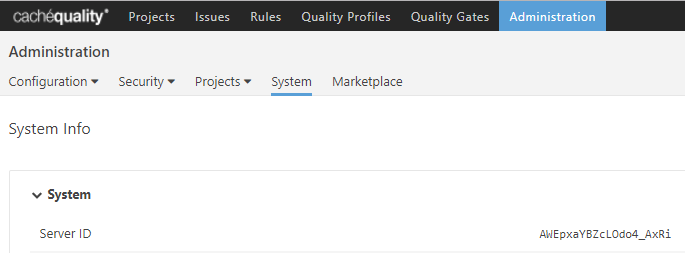
If you change your server IP a new ID will be generated. SonarQube ID is associated with a fixed IP.
5. Request your cachéQuality license
5.1 Send an email with the following information to info@objectscriptquality.com:
Organization:
SonarQube ID:
Environment: evaluation / production
5.2 We will generate a license before 24 hours and will notify you by email. No more action is required in your side to get the license working.
6. Restart
6.1 Restart sonar service.
$ sudo service sonar restart